Merch by Amazon Seller Trends Tutorials
Updated at 2022-09-21 14:34:19
Merch by Amazon Seller Trends helps you find niches where you can be seen. Whether you have a keyword you want to search for or are looking for a new niche, Merch by Amazon Seller Trends can help you find the products you want.
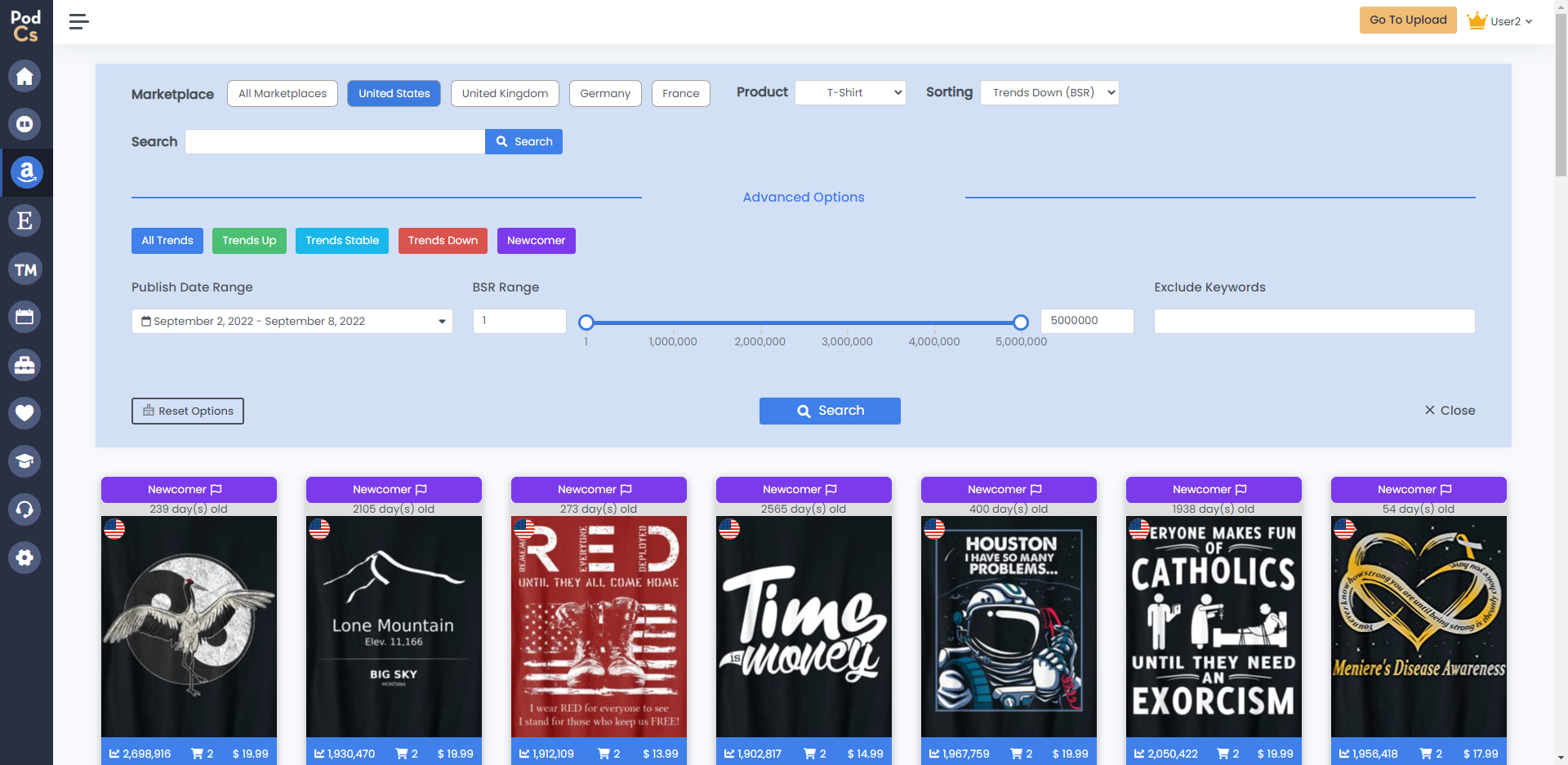
Feature Introduction First of all, Merch by Amazon Seller Trends' Marketplace and Product are the same as Merch by Amazon product research. But in terms of sorting, we have added 4 new options Trends Up (%), Trends Up (BSR), Trends Down (%), Trends Down (BSR). Trends Up (BSR): Sorted by the value of BSR change from smallest to largest, and the products with the smallest BSR change are displayed at the top. Trends Up (%): Sorted by the percentage of BSR change from smallest to largest, the products with the smallest percentage of BSR change are displayed at the top. Trends Down (%): Sorted by the percentage of BSR change from large to small, the products with the largest percentage of BSR change are displayed at the top. Trends Down (BSR): Sorted by the value of BSR change from largest to smallest, the products with the largest BSR change are displayed at the top.
Next, four new product categories are added. Trends Up: In the selected date range, the BSR of the product shows an upward trend. Trends Down: In the selected date range, the product's BSR is showing a downward trend. Trends Stable: The product's BSR is relatively stable over the selected date frame. Newcomer: Newly discovered products that are rising rapidly in the selected date frame.
In the way of product display For Trends Up, Trends Down, and Trends Stable, the product design chart has a breakdown of trends, the percentage of trend changes, and the number of BSR changes at the top. For Newcomer products, the top of the design chart shows how long the product has been on the shelf. Secondly, all the design charts no longer show the value of BSR change in the lower left corner, but show the time of product update.
How to use
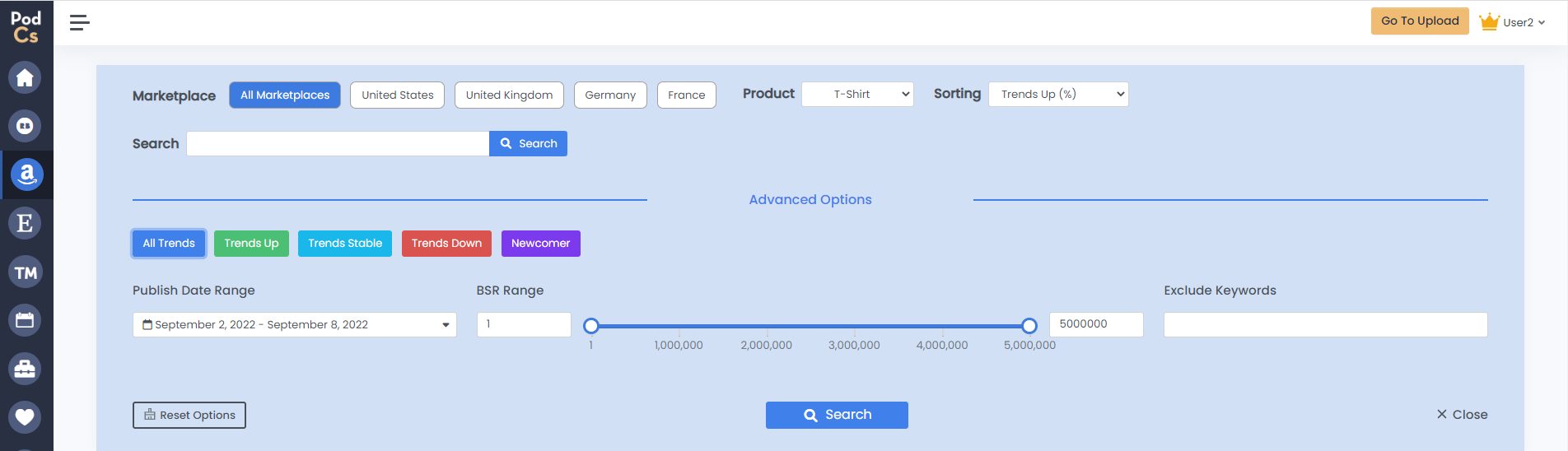
This is the default product filtering criteria. You can select the market you want to view by clicking on different countries. Select the product type and sorting method.
You can click to select any of the five tabs within All Trends, Trends Up, Trends Down, Trends Stable, Newcomer to find the trend you want.
Regarding the date selection, we support viewing the changes in the first seven days, first thirty days, first three months, and first six months of the item.
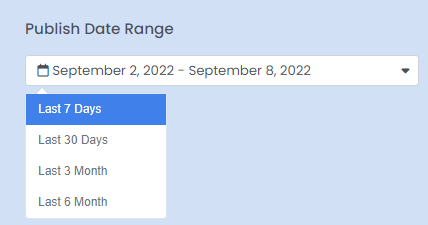
The BSR range can be determined by the slider. When the slider does not precisely select the specific value of BSR you want, you can enter the BSR range you want in the input box.

Finally you can enter keywords to search, or keywords and blocked words to search.
For example, I need to find baseball niches with BSR between two and five million, and here are the results of my search.
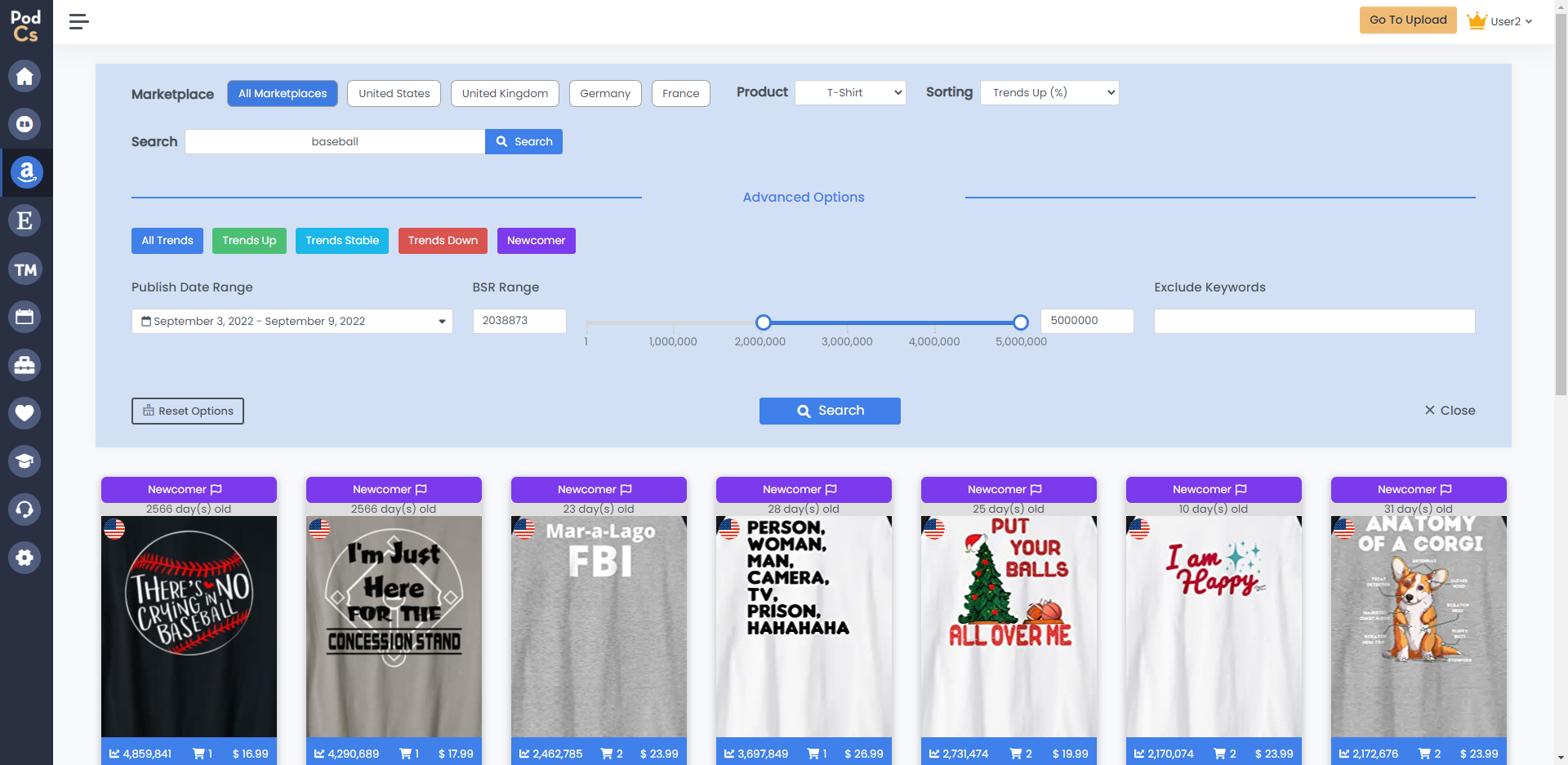
Of course, you can search for the niche you want according to the criteria you want. Tags can help you better segment the niche you want and find the design you want. If you have any suggestions for this feature or any other suggestions for podcs.Please do not hesitate to contact us via email ([email protected]) or send your suggestions via the direct phone link at the bottom right of the page.